Lenovo ThinkPad
X131e Chromebook
Power
system checkoutTo verify a symptom, do the following:
1. Turn off the computer.
2. Remove the battery pack.
3. Connect the ac adapter.
4. Check that power is supplied when you turn on the computer.
5. Turn off the computer.
6. Disconnect the ac adapter and install the charged battery pack.
7. Check that the battery pack supplies power when you turn on the computer.
If you suspect a power problem, see the appropriate one of the following power supply checkouts:
“Checking the ac power adapter”
“Checking operational charging”
“Checking the battery pack”
Checking
the ac power adapter
You are here because the computer fails only when the ac power adapter is used.
If the power-on indicator does not turn on, check the power cord of the ac power adapter for correct continuity and installation.
To check the ac adapter, do the following:
1. Unplug the ac adapter cable from the computer.
2. Measure the output voltage at the plug of the ac adapter cable. See the following figure
You are here because the computer fails only when the ac power adapter is used.
If the power-on indicator does not turn on, check the power cord of the ac power adapter for correct continuity and installation.
To check the ac adapter, do the following:
1. Unplug the ac adapter cable from the computer.
2. Measure the output voltage at the plug of the ac adapter cable. See the following figure
Note: Output
voltage across pin 2 of the ac power adapter might differ from the one you are
servicing.
3. If the
voltage is not correct, replace the ac adapter.
4. If the voltage is acceptable, replace the system board.
Note: Noise from
the ac adapter does not always indicate a defect.4. If the voltage is acceptable, replace the system board.
Checking
operational charging
To check whether the battery pack charges properly during operation, do the following:
Note: Before you begin, install a discharged battery pack or a battery pack that has less than 50% of the total power remaining in the computer.
1. If the battery status indicator or icon does not turn on, remove the battery pack and let it return to room temperature.
2. Reinstall the battery pack.
3. If the battery status indicator still does not turn on, replace the battery pack.
4. If the battery indicator still does not turn on, replace the system board. Otherwise, refer to “Checking the battery pack” on page 9 to check the original battery pack.
Checking the battery pack
The battery status indicator is located in the lower-right corner of the screen. To view the percentage of battery power remaining, click the battery status icon.
Note: If the battery pack becomes hot, it may not be able to charge. Remove it from the computer and leave it at room temperature for a while. After it cools down, reinstall and recharge it.
To check the battery pack, do the following:
1. Turn off the computer and disconnect the ac power adapter.
2. Remove the battery pack and measure the voltage between battery terminals 1 (+) and 7 (-). See the following table:
To check whether the battery pack charges properly during operation, do the following:
Note: Before you begin, install a discharged battery pack or a battery pack that has less than 50% of the total power remaining in the computer.
1. If the battery status indicator or icon does not turn on, remove the battery pack and let it return to room temperature.
2. Reinstall the battery pack.
3. If the battery status indicator still does not turn on, replace the battery pack.
4. If the battery indicator still does not turn on, replace the system board. Otherwise, refer to “Checking the battery pack” on page 9 to check the original battery pack.
Checking the battery pack
The battery status indicator is located in the lower-right corner of the screen. To view the percentage of battery power remaining, click the battery status icon.
Note: If the battery pack becomes hot, it may not be able to charge. Remove it from the computer and leave it at room temperature for a while. After it cools down, reinstall and recharge it.
To check the battery pack, do the following:
1. Turn off the computer and disconnect the ac power adapter.
2. Remove the battery pack and measure the voltage between battery terminals 1 (+) and 7 (-). See the following table:
3. Measure
the resistance between battery terminals 5 and 7. The resistance should be 4 to
30 KΩ. If the resistance is not correct, replace the battery pack.
4. Depending
on the voltage that you measure, do one of the following:
If the voltage is less than +11.0 V dc, recharge the battery pack. If the voltage is still less than +11.0 V dc after recharging, replace the battery pack.
If the voltage is more than +11.0 V dc, discharge the battery pack until the voltage becomes less than +11.0 V dc, and then recharge the battery pack. If the voltage still is less than +11 V dc after recharging, replace the battery pack.
Note: Recharging will take at least three hours, even if the battery status indicator does not turn on.
5. Replace the system board if the new battery pack is not charged.
If the voltage is less than +11.0 V dc, recharge the battery pack. If the voltage is still less than +11.0 V dc after recharging, replace the battery pack.
If the voltage is more than +11.0 V dc, discharge the battery pack until the voltage becomes less than +11.0 V dc, and then recharge the battery pack. If the voltage still is less than +11 V dc after recharging, replace the battery pack.
Note: Recharging will take at least three hours, even if the battery status indicator does not turn on.
5. Replace the system board if the new battery pack is not charged.
Disassembling
procedure
How to remove
Battery pack
Note: You can replace the battery pack only if it is physically damaged or a customer is reporting a possible safety issue.
Note: You can replace the battery pack only if it is physically damaged or a customer is reporting a possible safety issue.
How to remove
Bottom slot cover.
Note: Loosen
the screws 1, but do not remove them.


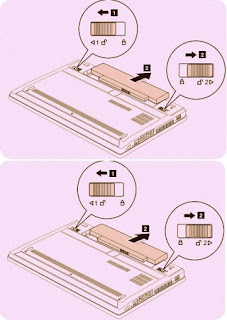

No comments:
Post a Comment