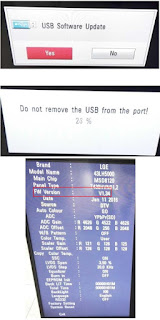HARD RESET
There
are two ways to perform a Hard Reset to the SP2X.
Press
the Global button and press the Reset button segment displays following screen
and press + button segment displays an
message. Press the + button again segment finally displays to
continue or the Yes or No button.
Software Updates
A
computer with a MIDI interface and sequencer is necessary to transfer software
to your SP2X units MIDI Sysex.
File Formats
Software
upgrades are stored as standard MIDI files. Filenames are in the format
SP2XVV.MID, where X is the software block and VVV is the version number (V.VV).
The following lists the possible values for X. Never install files with names
that don’t conform to this format; it won’t work.
bk—boot
block for keyboard models
k—operating
system software for keyboard models.
Installing
the Operating System or Setups
Warning:
This procedure requires performing a hard reset. All user programs and setups
will be erased. Before continuing, be sure to save all user programs and
setups.
1.
Connect a MIDI cable from the MIDI Out port of the computer interface or
sequencer to the MIDI In port on the PC2.
2.
Open the first .MID file using the sequencer program.
3.
Turn on the SP2X and follow the procedure to enter the Boot Block.
4.
Press the Enter button to select “uOS”
5.
The segment shows “uOS”. Start playing the MIDI file from the sequencer. While
a file is loading, the bottom line of the display shows the progress. If the
display continues to show after starting the sequencer, stop and restart the
sequence.
6.
After the file is loaded, the display will show “oK”.
7.
If you have additional files to load, open the file from the sequencer and
begin playing it.
8.
Press the Cancel button twice to return to the main menu. Scroll to Hard Reset
and select.
Installing a New Boot Block
Warning:
This procedure performs a hard reset. All user programs and setups will be
erased. Before continuing, be sure to
save all user programs and setups.
1.
Connect a MIDI cable from the MIDI Out port of the computer interface or
sequencer to the MIDI In port on the SP2X.
2.
Using the sequencer program, open the first .MID file.
3.
Turn on the SP2X and follow the procedure to enter the Boot Block.
4.
Press the Enter button to select .
6. The segment
shows . Start playing the MIDI file from the sequencer. While a file is
loading, the bottom line of the display shows the progress. If the display
continues to show
after starting the sequencer, stop and restart
the sequence.
7.
After the file is loaded, the unit will reset.
Replacing the Battery
The
SP2X uses a flat three volt Lithium coin cell battery. When the battery voltage runs low, the unit
boots up with a low battery message.
Note:
The battery voltage can be checked at anytime using the Scanner Diagnostics.
Accessing the Battery
1.
Place the SP2X upside down on a flat protected surface.
2.
Remove top assembly and set it safely aside.
Removing
the Battery
The
battery (CR2032) in the SP2X is mounted into a holder on the Engine Board and
is accessible when the access panel is removed.
1.
Insert a flat plastic tool (plastic
knife, pen cap, etc.) into one of the openings between the battery and the
holder to lift the battery.
2.
2. Ease the battery out of the holder.
If necessary, insert the plastic tool at the bottom of the holder (closest to
the Engine Board) to remove the battery.
Installing
the Battery
1.
Position the battery over the holder
so that the positive terminal is pointing to the Engine Board.
2.
2. Slide the battery into the holder
and apply slight pressure until it snaps into place.
3.
4. Install the seven screws to secure
the top assembly
SP2X
Scanner Test
The Scanner Tests for the SP2X include separate tests
for the front panel buttons and LEDs, front panel knobs including the Master
Volume slider, the Mod and Pitch wheels, the keyboard, and the pedals.
To
enter the Scanner Tests, first turn on the SP2X. Once the SP2X is on and ready
to play, simultaneously hold down the Main, Layer and Split buttons. All front
panel LEDs will flash and the segment will display the following:
Segment example, SP2X scanner tests
“SP2”,
“SCn”, then “vX.Y” are displayed briefly in sequence vX.Y means version of the
scanner installed the unit.
“bAt”
means “Battery” and the voltage is X.Y volts. Normal battery voltage is around
3.0 volts where 3.2v is typical for a new battery and less than 2.8 means the
battery is nearing the end of its life and has only a few months left. At 2.2
volts, warning will begin. A completely dead oe missing battery may not read
exactly 0.0v but will certainly read less than 1.0v.
Next
“PCH” then “XXX” is displayed in sequence. “PCH” means the Pitch(left) Wheel
and XXX is its centre reading at power‐on.
Ideally this is 128 but anything between 120 and 136 is acceptable. New units
should be adjusted to be between 126 and 130 to allow for drift over the life
of the unit.
Last
is a display of which option diodes have been installed. First “jPr” is
displayed briefly then 4 vertical lines will show briefly. Each line represents
an option diode from Opt1(leftmost) to Opt4(rightmost) A long line(2 segments
long) mans the corresponding diode is installed while a short line(1 segment)
is not installed. Option settings normally tell the scanner software the keyboard
length and weight and should match the actual unit.
Front Panel Buttons
When
a button is pressed, its LED(if any) turns on and its matrix address is shown
in the display. Each press of Knob Mode will right the next Knob Mode LED in a
top down sequences. Rhythm and Program button has two color led, each button
press, RED and GREEN LEDs turns on alternatively.
Front Panel Knobs
When
a knob or the volume slider is moved, its name is shown briefly then its
changing value is displayed. The names are
“vol”
– volume slider,
“KnA”
– Knob A,
“Knb”
– Knob B,
“KnC”
– Knob C,
“Knd”
– Knob D.
The
name should be correct and the value numbers should run smoothly from 0(or 1)
up to 255(254) as slider moved upward or the knob clockwise. When turned very
slowly, the number display will typically change in steps of two(1,3,5,,or
2,4,6,,,,) and may even switch from even to 30 .
Keyboard Problems
Odd
and back which is normal. Big jumps of
more than 3 counts which turning slowly may indicate a problem. However, When the control is released, its
last reading should remain without changing by more than 2 counts.
Keyboard
When
a keyboard key is pressed, the key’s musical pitch should be shown in the
display. The first character should be the note name .The second character
should be blank for white keys or a “high o(sharp sign) for black keys. The
third character should be the octave number from 0 to 8. Thus Middle C will be shown as “C 4”
Besides
the key name, the 3 decimal points in the display reveal important information
about the rubber switches under the key being pressed. When the key is pressed
partially, the left decimal point will indicate that the first rubber switch
and made contact. When the key is pressed further, the middle decimal point
indicates that the key is pressed further, the middle decimal points indicates
that the second rubber switch has also made contact. Thus when a key is pressed
slowly, the following sequence should be observed exactly 0.
Blank
Display ‐>
Correct Key name and left decimal point ‐>
Correctly Key name and left and centre decimal points If the correct key name
and only the centre decimal point lights, then there is a defect associated
with the first switch. If all 3 decimal points light, then either more than one
key is processing at
once
or there is a short circuit in the connecting or on the connector.
Switch Pedals
If
a single switch pedal is plugged into the SW jack, operating it should case a
response in the display. For Kurzweil
pedals, pressing the pedal should cause “S1C” to be displayed while releasing
it should cause “S1o” to be displayed.
Other vender’s pedals may cause the opposite response. If a dual pedal
is plugged in, then the Sustain (right) pedal should display as described
above. The Soft pedal (left) should cause “S2C” and “S2o” to display. As with
the buttons, the display should respond immediately and without flickering if
pedal working properly.
Continuous
Pedals
If
control pedal is plugged into the CC jack, operating it should cause the
display to show “CP1” briefly then its changing values. As with the volume
slide r and knobs, the value display should smoothly increase from 0 to 1 up to
254 or 255 as the pedal is pressed. This is the ideal range of a perfectly
calibrated Kurzweil pedal. Many pedals may only reach 248‐250 which acceptable. All should go
down to 0 or 1 however.
Removing the SP2X Keyboard Assembly
The
following procedure assumes that the SP2X is open and that you have followed
the instructions to remove the top enclosure.
1.
The keyboard is secured to the bottom enclosure using nine screws. Refer to
Figure for the position of the screws.
Arrows identify the locations of the nine screws.
2.
Tilt the SP2X up and remove the five keyboard rear screws, then lay the SP2X
flat on your work surface.
3.
Move the SP2X forward so that the front hangs over the edge of your work
surface to access the remaining screws, and remove the five keyboard front
screws.
4.
Remove the four Mod Wheel screws and washers. At this point the keyboard is
loose in the bottom enclosure, but it has cables connected to the Mod Wheel
Assembly and the Connector Board.
In
some cases, tape secures cable connections or fastens cables to the bottom
enclosure. Always peel back the tape from one side when disconnecting cables so
that the tape remains properly positioned.
The
removal and replacement of surface‐mount
devices requires training and the proper equipment. If you do not have the
training or equipment to remove or replace surface‐mount devices, contact the service
department to order a board replacement. International service technicians
should contact their appropriate Young Chang Distributor.
Saving User Data
1.
Set up a MIDI recording device.
2.
Connect the a MIDI cable to the MIDI Out port of the SP2X to the MIDI In port
on the external device.
3.
Press the Global button on the SP2X. Press the +/‐ cursor button until the segment
displays
4.
Begin recording on the MIDI recording device.
5.
Press Rythm on the SP2X. The segment shows
When
all objects are saved, will appear in the display.
6.
To reload the saved objects, connect a MIDI cable from the MIDI Out port of the
recording device to the SP2X’s MIDI In port.
7.
From the external device, begin the playback of the file.
Entering the Boot Block
Use
the SP2X’s Boot Loader to enter Diagnostics or perform a Hard Reset to the
unit. You can also install operating system updates and ROM objects into Flash
ROM.
Apply
power to the unit. When the
message appears in the display, quickly press
and release the Transpose button. The segment displays the main menu of the
Boot Loader and the first available option. Use the + or – button to advance to
the next option.
The
menu options are as follows:
Install
Engine
— Installs new operating system software
upgrades.
Update
Boot block
— Installs boot block updates.
Run
Diagnostics
— enters the diagnostic test menu. For a
complete list of tests and the procedure to execute the diagnostic tests.
Run
Engine
— Exits the boot block and returns the unit
to normal operation.
Hard
RESET
— Clears the
memory to factory default settings.